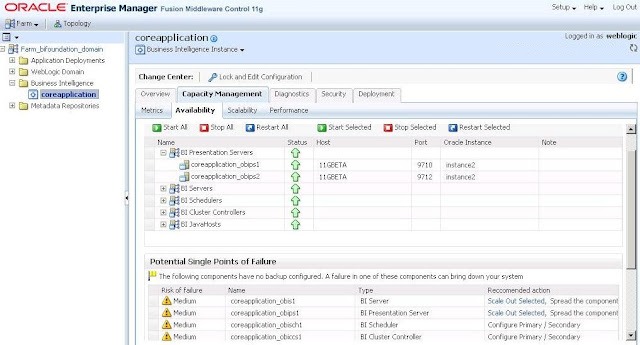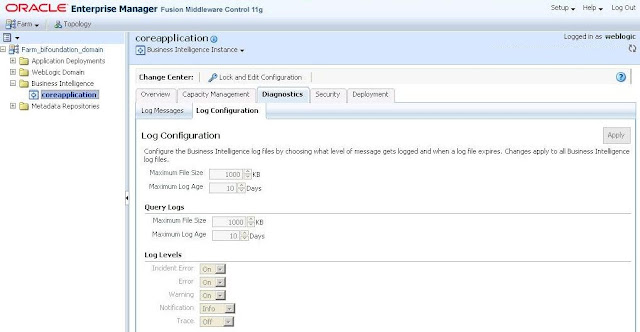How to access the files from other drive or network in OBIEE?
To call any file/videos in OBIEE11g
we will follow below steps:
Step1: Copy all files /videos in the
below paths. Here Videos is my folder name which stores all my files/videos.
C:\OBIEE11G\user_projects\domains\bifoundation_domain\servers\bi_server1\tmp\_WL_user\analytics_11.1.1\7dezjl\war\res\Videos
C:\OBIEE11G\Oracle_BI1\bifoundation\web\app\res\Videos
Step2: Once we are done with the above
step, need to restart the services and access the files/videos using
http://localhost:9704/analytics/res/Videos/filename.
http://localhost:9704/analytics/res/Videos/filename.
Filename: Name of the files/videos
which is stored in Videos folder which we created.
The above steps are well known to
us, but there is one disadvantage on using the above method.
Disadvantage :- All the files/video need to store in the OBIEE
server, where if we have thousands of files then it will be the problem.
Because on storing thousands of files will make server down, as these files may
take more memory.
To achieve the above disadvantage we
need to store all the files in other drive/network other than OBIEE server.
How to access the files from other
drive or network in OBIEE?
Step1 : Navigate to C:\OBIEE11G\Oracle_BI1\bifoundation\jee path
and open analytics.ear file.
Step2 : On opening ear file we can
see analytics.war file, open this war file.
Step3 : Now click on WEB-INF folder
and open weblogic.xml file.
Place
the below code before </weblogic-web-app> tag.
<virtual-directory-mapping>
<local-path>N:/</local-path>
<url-pattern>/Videos/*</url-pattern>
<url-pattern>*.jpeg</url-pattern>
</virtual-directory-mapping>
Step4 : Restart the services, now we can
access the jpeg images which were stored N drive with folder name Videos using
the below url